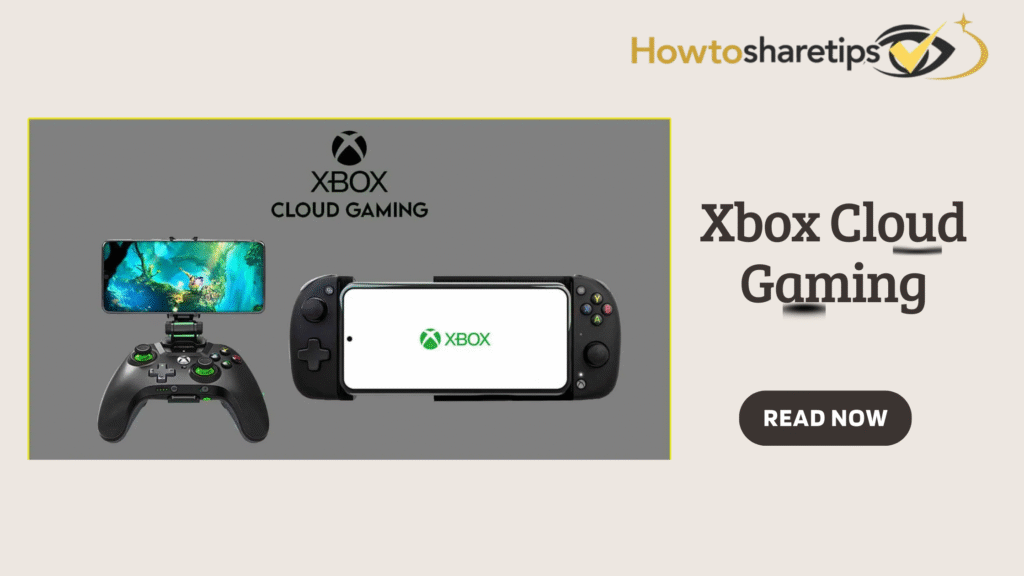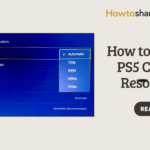Xbox Cloud Gaming (Xcloud): Play Console Games Anywhere
Have you ever wished to enjoy high-powered console gaming without owning a bulky Xbox console? Xbox Cloud Gaming (Xcloud) makes this possible by streaming games directly to your devices, including smartphones, tablets, PCs, and select smart TVs. Xcloud removes hardware limitations, allowing you to access a vast library of games without investing in a full console setup. This technology brings the excitement of Xbox gaming to virtually any device, enabling immersive experiences wherever you are.
At its core, Xcloud streams Xbox games from Microsoft’s servers directly to your device, similar to how streaming services deliver movies and TV shows. The heavy processing occurs in the cloud, while your device acts as a screen and controller interface. This means players can enjoy the latest titles without worrying about storage limitations or system updates. Xcloud integrates seamlessly with Xbox Game Pass Ultimate, giving access to hundreds of games, including popular releases and Xbox exclusives, all with a stable internet connection.
To maximize your Xcloud experience, it’s important to understand its requirements and features. A strong internet connection is essential for smooth gameplay, and using compatible controllers enhances control and responsiveness. Progress can be saved to the cloud, making game data accessible across multiple devices. Additionally, Xcloud supports cross-platform play for many titles, allowing you to join friends on consoles or PCs without interruption. With the right setup, Xcloud transforms everyday devices into powerful gateways to Xbox gaming, offering flexibility, convenience, and endless entertainment.
What Is Xbox Cloud Gaming?
Imagine accessing high-quality Xbox games without a physical console. Xbox Cloud Gaming (Xcloud), developed by Microsoft, achieves this by streaming games directly to devices through Microsoft’s Azure cloud network. This innovative technology removes the need for large downloads, updates, or powerful local hardware, letting you enjoy console-quality gaming on smartphones, tablets, PCs, and select smart TVs.
Xcloud leverages cloud servers to run games remotely while your device handles controls and display. Processing, graphics rendering, and storage happen in the cloud, ensuring smooth performance even on devices that would not normally support high-end gaming. Players can launch games instantly, bypassing traditional barriers such as console availability, storage limitations, or system compatibility.
By using Xcloud, gamers gain flexibility and accessibility that were previously unimaginable. Whether traveling, at a friend’s house, or avoiding the expense of a physical console, Xcloud allows seamless play of Xbox titles. Integration with Xbox Game Pass Ultimate provides access to a massive library, cross-platform play, and saved data synchronization, letting you continue your progress on any compatible device.
You can play console-grade titles on a variety of devices. First, PCs allow you to revive laptops or desktops for gaming. Second, mobile devices such as smartphones and tablets can act as portable gaming consoles. Third, Xbox consoles, including Xbox One and Series S/X, can stream specific titles or use remote play.
One of the greatest advantages of Xcloud is its flexibility. Whether on a break, commuting, or away from your console, Xcloud lets you access Xbox titles instantly on compatible devices. Games stream directly from the cloud, so there’s no need to download large files or manage storage. Campaigns, multiplayer matches, or creative builds continue seamlessly across devices.
Additionally, Xcloud supports cross-device play and progress synchronization. Saves are stored in the cloud, allowing you to start a game on your console at home and continue on a mobile device without losing progress. This accessibility transforms traditional gaming by combining freedom with continuity, so your Xbox experience is always ready wherever you are.
How Does Xcloud Work?
Xbox Cloud Gaming (Xcloud) works by streaming high-quality Xbox games from cloud servers to your device, eliminating the need for a physical console. Instead of relying on local hardware to process graphics, gameplay, and system computations, Xcloud uses remote Xbox servers hosted on Microsoft’s Azure cloud network. These servers execute the game in real-time, process your inputs, and stream the resulting video and audio back to your device. This allows even low-powered devices to experience console-level gaming without performance limitations.
When you start a game on Xcloud, your device connects to the nearest cloud server. The server performs all heavy processing, including rendering graphics, managing physics, and controlling in-game mechanics. Your device sends inputs, such as controller commands or touchscreen actions, back to the server. The server then updates the game and streams the visuals and audio to your screen. This process depends on a fast and stable internet connection to minimize latency and ensure responsive gameplay comparable to local consoles.
Xcloud also offers cross-device continuity. Game progress is saved in the cloud, so you can pause on one device and resume on another without losing progress. This flexibility allows access to your Xbox library anytime, anywhere. By combining remote processing, real-time input streaming, and cloud-based storage, Xcloud transforms traditional console gaming into a mobile, versatile, and immersive experience.
The technical process works as follows. First, select a game through the Xbox app or web browser. Second, your device connects to the nearest Azure server hosting the game. Third, the server processes your inputs and executes gameplay. Fourth, the server streams video and audio back to your device. Fifth, your controller or device inputs register in real-time. The quality of this experience depends on your device performance, server proximity, and internet speed.
What Games Can You Play on Xcloud?
Xbox Cloud Gaming offers a diverse library of games, making it one of the most versatile cloud gaming services. Subscribers to Xbox Game Pass Ultimate can stream hundreds of titles instantly, including action-packed shooters, expansive RPGs, and family-friendly adventures. Popular Xbox exclusives like Halo Infinite, Forza Horizon 5, and Gears 5 are available alongside third-party hits such as Minecraft, The Witcher 3, and Fortnite. This variety ensures that players of all ages and skill levels can find suitable games.
Xcloud supports multiple genres, including first-person shooters, racing games, sports simulations, strategy games, and role-playing titles. Players can enjoy multiplayer battles, immersive story campaigns, or casual cooperative experiences without installing games locally. Many titles also allow cross-platform play, so you can join friends on consoles, PCs, or other devices seamlessly.
In addition to current-generation releases, Xcloud includes backward-compatible Xbox One and Xbox 360 games. This allows players to revisit classic titles without maintaining older hardware. The extensive library caters to both casual and dedicated gamers, providing an all-in-one gaming solution that delivers console-quality experiences from virtually anywhere.
First-party exclusives on Xcloud include Halo, Forza Horizon, Gears of War, and Flight Simulator. Third-party blockbusters range from Call of Duty and Grand Theft Auto to The Witcher 3, while indie games showcase unique gameplay and artistic creativity. Microsoft continuously updates the library, adding fresh titles for subscribers.
Xbox Cloud Gaming on Microsoft Edge and Steam Deck
You can access Xcloud on a Steam Deck using Microsoft Edge. First, switch the Steam Deck from Gaming Mode to Desktop Mode. Second, install Microsoft Edge through the Discover Software Center. Third, add Xcloud to your Steam library by right-clicking Edge in Desktop Mode and selecting “Add to Steam.” Fourth, configure your controller using the Steam Controller Configurator for Xcloud gameplay. Fifth, launch Edge, sign in with your Game Pass Ultimate account, and start streaming games. Ensure a stable internet connection and close unnecessary applications to optimize performance.
How to Get Started with Xbox Cloud Gaming
Getting started with Xcloud is straightforward. First, subscribe to Xbox Game Pass Ultimate, which unlocks Xcloud and other benefits like EA Play titles, discounts, and access to hundreds of games. Second, use a compatible device such as a PC, Android smartphone, tablet, or Xbox console. A stable internet connection is essential, with a minimum of 5 Mbps recommended, though 10 Mbps or higher provides optimal performance. Third, download the Xbox app or access the service through a browser, then sign in with your Microsoft account linked to your subscription. Finally, browse the Xcloud library, select a game, and click “Play” to start streaming instantly.
Optimizing Your Xcloud Experience
To enhance Xcloud gameplay, prioritize a wired internet connection whenever possible, as it reduces latency and ensures stable performance. Close unnecessary background apps or downloads to free up bandwidth, and use compatible controllers for improved responsiveness. Adjust in-game visual settings to maintain smooth performance, keeping in mind that minor input lag may occasionally occur due to streaming.
Comparing Xcloud to local console gaming highlights differences. Xcloud allows play on multiple devices without owning a console, provides instant access to a large library, and eliminates hardware upgrade requirements. However, it requires a stable internet connection, limits offline play, and does not include all titles. Local consoles offer consistent performance, offline play, and full control over graphics and system settings, but they involve higher upfront costs and limited portability.
Frequently Asked Questions
-
Do I need an Xbox console to use Xcloud?
No, Xcloud allows streaming to compatible devices without owning a console. Games run on Microsoft’s servers and stream to your device, so a console is optional. -
What devices are compatible with Xcloud?
Xcloud supports Windows 10/11 PCs, Android devices 6.0+, and Xbox consoles. Apple devices use a browser via Safari instead of a dedicated app. -
What internet speed is required?
A minimum of 5 Mbps is required, though 10 Mbps or higher is ideal. Faster speeds reduce lag, improve graphics, and minimize interruptions. -
Can I play offline?
No, most Xcloud games require an active internet connection because they are streamed in real time. -
What is the future of Xcloud?
Microsoft is expanding the game library, improving performance, and enhancing device compatibility