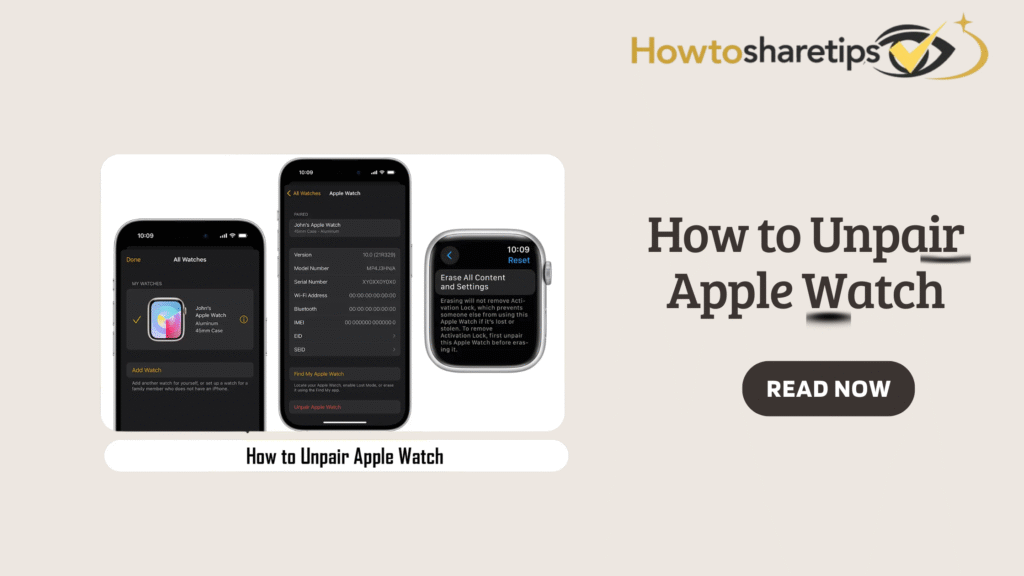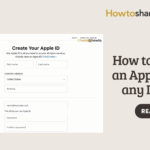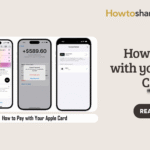What is an Apple Watch
The Apple Watch is a sophisticated smartwatch developed by Apple Inc. that works seamlessly with your iPhone, providing instant access to notifications, apps, health tracking, fitness monitoring, and Apple Pay. Introduced in 2015, it has evolved into a powerful wearable device that integrates with the Apple ecosystem, allowing users to manage communications, track their health, and interact with apps directly from their wrist. Running on Apple’s proprietary watchOS, the Apple Watch enables calls, messages, Siri voice commands, and more, all while keeping information synchronized across devices. Its combination of style, technology, and functionality makes it a versatile companion for both everyday convenience and personal well-being.
Beyond telling time, the Apple Watch offers robust health and fitness capabilities. It can monitor heart rate, track workouts, count steps, and measure calories burned. Advanced models include features such as ECG monitoring, blood oxygen tracking, and fall detection, providing tools for proactive health management. Users can engage in a variety of fitness activities, set personal goals, and receive coaching through the built-in Activity and Workout apps. Additionally, the Apple Watch promotes healthy habits by sending reminders to stand, exercise, and practice deep breathing, transforming it into a personalized health assistant that goes far beyond standard smartwatch functionality.
In addition to health and fitness tracking, the Apple Watch acts as a portable communication hub and lifestyle tool. Users receive notifications for calls, messages, and app alerts, control music playback, navigate using maps, and make payments via Apple Pay. The watch is highly customizable, with numerous watch faces, bands, and complications that allow quick access to frequently used apps or important information. Cellular-enabled models can operate independently of an iPhone, allowing calls, messages, and streaming even when the phone is not nearby. Overall, the Apple Watch offers a seamless blend of connectivity, convenience, and style, making it a valuable tool for daily life.
What Does Unpairing an Apple Watch Mean?
Unpairing an Apple Watch refers to the process of disconnecting it from its paired iPhone, effectively severing the data and communication link between the devices. During this process, the watch is restored to factory settings, removing personal data, apps, settings, and linked accounts. This step is essential when selling, gifting, upgrading, or troubleshooting the device, as it ensures that personal information is completely erased and that the watch is ready for a new user.
Importantly, unpairing automatically creates a backup of the Apple Watch on the paired iPhone. This backup allows users to restore their data on the same device or a new Apple Watch in the future, preserving settings, apps, and health data. The process also removes Activation Lock and Apple ID credentials, preventing unauthorized access and maintaining security for the user’s personal information.
Unpairing is often necessary not just for transfers, but also for troubleshooting persistent issues like software glitches, connectivity problems, or unresponsive apps. After unpairing, the watch can be re-paired with the same iPhone or a different device, often resolving technical problems while ensuring that all personal data remains secure.
It is important to distinguish between unpairing and resetting an Apple Watch. Resetting erases all content and settings but does not disconnect the watch from the Apple ID or iPhone. In contrast, unpairing removes the Apple ID, disables Activation Lock, and creates a backup for restoration. Understanding this difference ensures that users take the correct action depending on whether their goal is troubleshooting, personal reconfiguration, or transferring ownership.
How to Unpair Apple Watch Using Your iPhone
Unpairing your Apple Watch with your iPhone is the simplest and safest method. Start by opening the Watch app on your iPhone and navigating to the “My Watch” tab. Tap the Apple Watch you want to unpair to access its settings. If you own multiple watches, this ensures you are managing the correct device.
Next, select the “Unpair Apple Watch” option. You may be prompted to enter your Apple ID password to disable Activation Lock. Once confirmed, your iPhone communicates with the watch to back up its data before erasing all content and settings. This backup preserves apps, health data, and personalized settings, which can later be restored on the same or a new device. After the process, the Apple Watch is restored to factory defaults and displays the Start Pairing screen, ready for a new setup or transfer.
During unpairing, GPS + Cellular models allow users to choose whether to keep or remove the cellular plan. Keeping the plan lets the watch maintain connectivity when paired with a new iPhone, while removing it cancels the plan entirely. By following this procedure, you ensure your data is secure, your device is clean, and the Activation Lock is properly disabled.
How to Unpair Apple Watch Without Your iPhone
If your iPhone is unavailable, you can still unpair your Apple Watch directly on the device itself. Open the Settings app on the watch, go to General > Reset, and select Erase All Content and Settings. You may need to enter your passcode to confirm the action. This process will erase all apps, data, and settings, effectively restoring the watch to factory defaults.
For devices protected by an Apple ID, you must remove the watch from iCloud to disable Activation Lock. Log in to iCloud.com, access Find My iPhone, select your Apple Watch, and click Remove from Account. Once completed, the watch will display the Start Pairing screen, ready for setup or transfer. Keep in mind that this method does not create an automatic backup, so unsynced health or app data may be lost.
How to Unpair an Apple Watch with a Lost iPhone
If your iPhone is lost or inaccessible, you can remotely unpair your Apple Watch through iCloud. Sign in to iCloud.com and access the Find iPhone feature. Select All Devices, choose your Apple Watch, and click Erase Apple Watch. This action deletes all data on the watch and restores it to factory settings.
Remote unpairing also disables Activation Lock, preventing unauthorized access. Once the watch connects to the internet, it erases content and settings and displays the Start Pairing screen. This method provides a secure way to protect your personal data, ensuring your Apple Watch is ready for a new setup, recovery, or transfer without risking exposure to sensitive information.
Frequently Asked Questions About Unpairing Apple Watch
1. What does it mean to unpair an Apple Watch?
Unpairing an Apple Watch disconnects it from your iPhone and erases all apps, settings, and personal data stored on the device. The process restores the watch to factory settings and removes synced contacts, messages, Apple Pay credentials, and health data. It also disables Activation Lock, a security feature linked to your Apple ID, which prevents unauthorized users from activating the watch. You should unpair your Apple Watch when selling, gifting, or upgrading, because it prepares the device safely for the next user. The iPhone automatically backs up the watch data during unpairing, so you can restore it later.
2. Why should I unpair my Apple Watch before selling or giving it away?
Unpairing your Apple Watch before transferring it protects your personal data and lets the new owner set it up without issues. If you skip unpairing, Activation Lock keeps the watch linked to your Apple ID, preventing someone else from using it. Unpairing removes messages, emails, health information, and payment data, making the device secure and ready for the next user. This ensures a smooth, safe transition and prevents accidental access to sensitive information.
3. How do I unpair Apple Watch using my iPhone?
To unpair using your iPhone, open the Watch app and tap the “My Watch” tab. Select your watch and tap the “i” icon. Then, tap “Unpair Apple Watch” and follow the prompts. Enter your Apple ID password if requested to disable Activation Lock. The iPhone automatically backs up all your watch data, including apps, settings, and health information. Once complete, the watch resets to factory settings and is ready for a new setup or transfer. This method ensures security and keeps your data safe.
4. Can I unpair Apple Watch without using my iPhone?
Yes, you can unpair directly on the watch, though this method does not create a backup. Open the Settings app, navigate to General > Reset, and choose “Erase All Content and Settings.” Enter your passcode to confirm. For Apple ID-protected watches, log into iCloud.com to remove the device and disable Activation Lock. This method works when your iPhone is lost or unavailable, but it may result in permanent data loss if some information is unsynced.
5. What happens to my data when I unpair Apple Watch?
When you unpair using your iPhone, the device erases all data while automatically backing up your settings, apps, and health information. This backup allows you to restore the watch on the same device or a new one. If you erase directly on the watch without the iPhone, any unsynced data will be lost. Apple Pay cards and sensitive information are removed immediately to ensure security. Unpairing safeguards your data while preparing the watch for a new setup.
6. How do I unpair an Apple Watch with a cellular plan?
For GPS + Cellular models, unpairing lets you keep or remove your cellular plan. Keeping the plan allows you to pair the watch with a new iPhone without losing connectivity. Removing the plan cancels cellular service entirely. During unpairing, the Watch app prompts you to make this choice. Check with your carrier for specific instructions, as some plans require manual deactivation or activation for the new device.
7. Can unpairing fix issues with Apple Watch?
Yes, unpairing can resolve software glitches, connectivity problems, and unresponsive apps. When you unpair and re-pair the watch, it resets the device and removes temporary bugs or corrupted settings. You can then restore the backup to retain your apps, health data, and settings. Many users find unpairing effective for troubleshooting persistent performance issues and ensuring the watch runs smoothly.
8. How do I re-pair my Apple Watch after unpairing?
After unpairing, turn on the Apple Watch and place it near your iPhone. Follow the on-screen instructions to pair the devices. You can restore from the backup created during unpairing or set up the watch as new. Restoring a backup recovers your previous apps, settings, and health data. This makes re-pairing easy while keeping your personalized configurations intact.
Unpairing your Apple Watch is a critical step when upgrading devices, troubleshooting, or preparing your watch for a new owner. The safest method is through the Watch app on your iPhone, which creates a backup and disables Activation Lock. For situations without an iPhone, you can unpair directly on the watch or remotely via iCloud, though no backup is created. Understanding the differences between unpairing and resetting ensures that your data remains secure while your Apple Watch is properly prepared for its next use.
With careful unpairing, you can confidently transfer ownership, resolve technical issues, or upgrade your device, all while maintaining the integrity of your personal information.