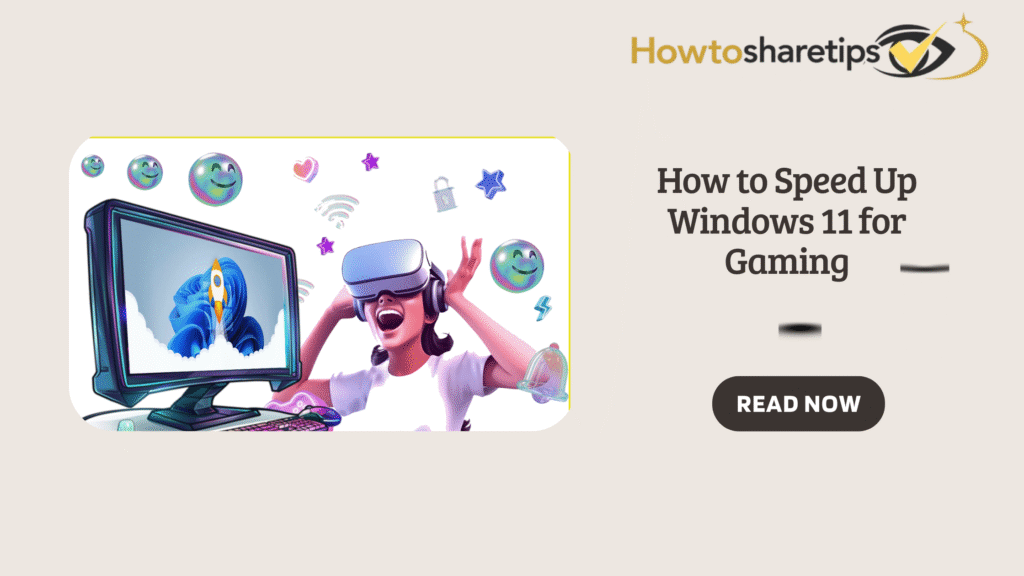How Will I Use Windows 11 for Gaming?
Windows 11 positions itself as a modern gaming platform by combining system-level performance features with app and store integration. Key technologies such as DirectStorage reduce load times by letting NVMe SSDs stream assets straight to the GPU. Auto HDR and DirectX 12 Ultimate improve visuals with wider color ranges and advanced rendering like ray tracing and variable-rate shading. The operating system also includes practical tools such as Game Mode, the Xbox app, and the Xbox Game Bar. With these, you can install and manage titles, monitor performance, and record gameplay without wasting time juggling multiple settings.
Preparing Windows 11 for Gaming
Getting Windows 11 ready for gaming requires both hardware choices and system tweaks. Start with an NVMe SSD, a GPU that supports DirectX 12 Ultimate, and at least 16 GB of RAM. Keep Windows and GPU drivers up to date. Enable Game Mode and hardware-accelerated GPU scheduling in Settings. If you own a 120Hz or 144Hz monitor, adjust refresh rates in Display settings.
You can also use the Graphics performance preference (Settings → System → Display → Graphics) to force high-performance GPU use for specific games. For installations and cloud saves, rely on the Xbox app, Steam, or Epic Games Launcher.
Fine-Tuning for Better Performance
Once the basics are in place, optimize your setup for smoother frame rates. Adjust in-game settings such as resolution scaling, texture quality, and shadows. Use driver technologies like DLSS or FSR to boost FPS without major quality loss. Close unnecessary apps in the background and use the Game Bar overlay to monitor real-time performance.
Keep your storage tidy since fragmented or overloaded libraries slow down installations. Be cautious with advanced security features because some may conflict with anti-cheat systems. If you face issues, check the game’s support guidance before altering security settings. Back up save files regularly and test different power plans for consistent performance.
Why Optimize Windows 11 for Gaming?
Optimizing Windows 11 ensures maximum performance and smooth gameplay. While the OS includes features for gamers, systems rarely run at peak efficiency without adjustments. Optimizations reduce lag, improve FPS, and cut loading times. Competitive players especially benefit, as every frame and millisecond can make a difference.
Optimizing also helps you use your hardware more effectively. High-end GPUs, SSDs, and CPUs often underperform if not paired with proper Windows settings. Features like Game Mode, DirectStorage, and hardware-accelerated scheduling require correct configuration.
Finally, tuning Windows 11 improves system stability and hardware longevity. Running demanding titles on an unoptimized system increases heat, stress, and wear. Adjusting power plans, updating drivers, and controlling background processes keeps your PC cooler and more efficient.
1. Enable Game Mode for Better Performance
Game Mode prioritizes CPU and GPU resources for active games. It reduces background activity and stabilizes frame rates. To enable it, go to Settings > Gaming > Game Mode and toggle it on. Windows then applies the setting automatically whenever you launch a game.
Game Mode minimizes interruptions by limiting non-essential tasks. This allows smoother gameplay, fewer stutters, and lower input delays, especially on systems with limited hardware.
2. Keep Graphics Drivers Updated
Graphics drivers act as the bridge between your GPU and Windows 11. Updated drivers ensure compatibility, stability, and better FPS. NVIDIA users can update with GeForce Experience, AMD users with Radeon Software, and Intel users with Driver & Support Assistant.
Driver updates often include bug fixes, optimizations for new titles, and support for advanced features like ray tracing. Keeping them current reduces crashes and stuttering while boosting overall stability.
3. Disable Mouse Acceleration for Precision
Mouse acceleration alters cursor movement based on speed, which hurts precision in games. To disable it, go to Settings > Bluetooth & Devices > Mouse > Additional Mouse Settings. In the Pointer Options tab, uncheck “Enhance pointer precision.”
Disabling this makes mouse movements consistent, helping you build muscle memory for precise aim. Competitive gamers benefit most, but even casual players notice better control.
4. Turn Off Memory Integrity for Extra CPU Power
Memory Integrity (Core Isolation) protects against malware by isolating processes. However, it uses CPU resources and can lower frame rates. To disable it, go to Settings > Privacy & Security > Windows Security > Device Security > Core Isolation Details, and toggle off Memory Integrity.
You gain more CPU power for gaming, though it reduces security. If you practice safe downloading and keep antivirus enabled, this trade-off can be worthwhile for smoother gameplay.
5. Switch to High-Performance Power Plan
By default, Windows 11 balances performance with energy savings. Switching to a High-Performance Power Plan removes throttling and ensures full CPU/GPU power.
Go to Control Panel > Hardware and Sound > Power Options, then select High Performance. On laptops, adjust the battery slider to Best Performance. Some systems offer an Ultimate Performance plan for even more speed.
6. Disable Startup Programs
Unnecessary startup programs waste CPU and RAM. To disable them, press Ctrl + Shift + Esc to open Task Manager. In the Startup tab, right-click on non-essential programs and disable them.
This improves boot times and ensures more system resources go directly to gaming.
7. Enable Hardware-Accelerated GPU Scheduling
HAGS lets the GPU manage its memory instead of the CPU. This reduces latency and improves frame delivery.
Enable it by going to Settings > System > Display > Graphics > Default Graphics Settings. Toggle on Hardware-Accelerated GPU Scheduling, then restart your PC.
8. Optimize Storage with SSD and Cleanup
Use SSDs, preferably NVMe, for faster boot and loading times. NVMe drives also benefit from DirectStorage in Windows 11.
Regular cleanup also helps. Use Storage Sense in Settings > System > Storage to automatically remove temporary files, cache, and old data.
9. Turn Off Notifications and Visual Effects
Notifications and visual effects look nice but consume resources. Disable them for better focus and performance.
Go to Settings > System > Notifications and turn off unnecessary alerts. Enable Focus Assist while gaming. For effects, go to System > About > Advanced System Settings > Performance Options and select Adjust for best performance.
10. Upgrade Hardware for Long-Term Gaming
Software tweaks help, but hardware upgrades deliver the biggest improvements. A modern GPU boosts frame rates, while a multi-core CPU prevents bottlenecks. Upgrading RAM to at least 16 GB improves multitasking. Switching from HDD to SSD reduces loading times.
Investing in proper cooling and power supplies ensures long-term stability.
Bonus Tips for Lag-Free Games
-
Keep your system cool and dust-free.
-
Close browsers and streaming apps before playing.
-
Use a wired Ethernet connection for online titles.
-
Update Windows and games for performance patches.
-
Adjust graphics settings like shadows or post-processing if hardware struggles.