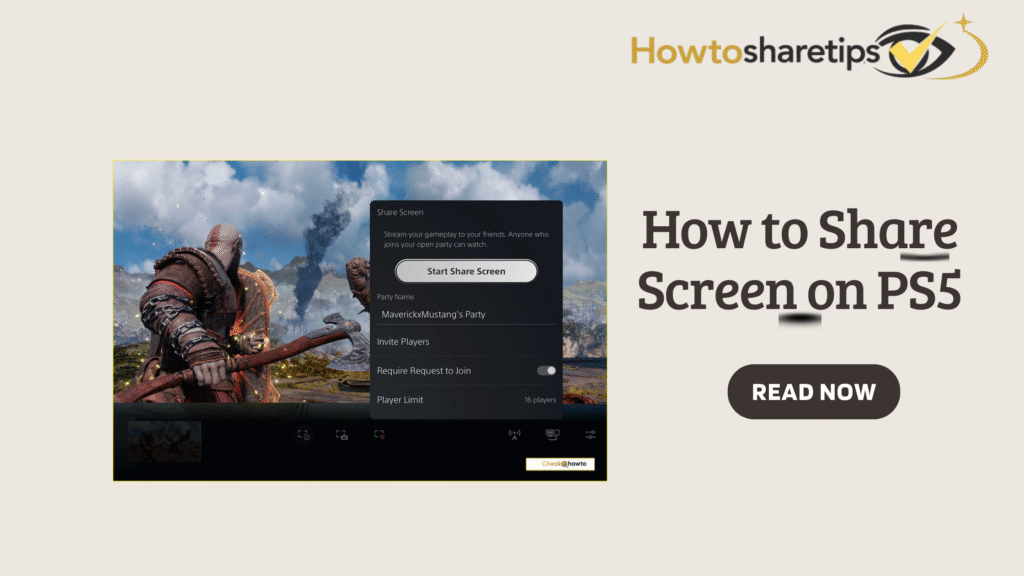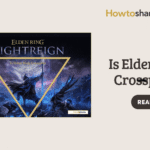What Is PS5 Share Screen?
PS5 Share Screen is a built-in feature on the PlayStation 5 that allows gamers to broadcast their gameplay live to friends in a party. This feature is different from Share Play, which requires PlayStation Plus and lets other players take control of your game. Share Screen is completely free and focuses purely on streaming game video and audio.
The PS5 Share Screen feature allows players to broadcast their gameplay in real-time to friends or streamers, making it easy to share gaming experiences without leaving the console. With Share Screen, you can invite friends to watch your gameplay, join co-op sessions remotely, or even provide tips and guidance while playing. This feature enhances social interaction, letting players connect, collaborate, and enjoy games together in a more interactive way.
Using Share Screen, you can also stream gameplay directly from your PS5 without needing a capture card or external software. The feature supports both video and audio sharing, so viewers can see and hear exactly what you’re experiencing in-game. It’s particularly useful for multiplayer games, walkthroughs, or showcasing achievements to friends in real time.
The functionality integrates seamlessly with the PS5 Control Center and Parties, making it simple to start or stop sharing, manage viewers, and interact with friends while playing. Share Screen enhances the PS5 social gaming ecosystem by combining convenience, real-time interaction, and accessibility, ensuring that players can share their adventures in the Lands Between, or any game, without complicated setups.
Why Use Share Screen?
-
Show Off Your Skills: Perfect for bragging rights when you beat a tough boss or finish a speedrun.
-
Collaborate with Friends: Friends can watch your screen and guide you through hard levels, puzzles, or multiplayer strategies.
-
Host Virtual Game Nights: Even if friends live far away, you can enjoy a shared gaming session.
-
Educational Streams: Gamers can stream tutorials or walkthroughs for others learning a game.
Important Note: It’s important to understand that PS5 Share Screen only broadcasts in-game content. This means that menus, the PS5 dashboard, or certain restricted scenes in some games will not appear to viewers. These limitations exist due to developer restrictions and privacy considerations, ensuring that sensitive information or unfinished game content remains private.
For example, when navigating inventory menus, settings, or system interfaces, your friends will see a blank screen or a paused feed rather than your actions. Similarly, some games block streaming of specific cutscenes or story content to prevent spoilers or protect intellectual property.
Being aware of these limitations helps you manage expectations while using Share Screen. You can still enjoy broadcasting gameplay, cooperative sessions, or in-game strategies with friends, but certain areas of the console or game will remain private by design. Understanding this ensures a smoother, more predictable sharing experience without confusion or interruptions.
How to Share Your Screen on PS5 Console
Sharing your screen on a PS5 console allows you to broadcast gameplay to friends or participate in cooperative gaming sessions, enhancing social interaction and collaborative play. To start, press the Create button on your DualSense controller while in-game. This opens the Create menu, where you can access the Share Screen feature. The menu provides options to select friends or party members who can view your live gameplay, giving you control over who joins your broadcast. This feature is particularly useful for cooperative games, tutorials, or simply sharing exciting moments in real time.
Once you select the friends or party members who can watch, press Start Sharing to begin broadcasting. During the session, your viewers can see your in-game actions live, making it easier to coordinate in multiplayer titles or showcase achievements. The PS5 Share Screen also supports audio streaming, so players can hear in-game sounds and dialogue, ensuring a fully immersive viewing experience. It is important to note that Share Screen only displays in-game content, while menus, the PS5 dashboard, or restricted scenes in some games will not appear due to developer or privacy restrictions.
While broadcasting, the PS5 allows you to manage settings directly from the overlay. You can mute your microphone, adjust game audio levels, or stop the broadcast at any time. This flexibility ensures a seamless and comfortable sharing experience. By understanding how to navigate the Create menu, select viewers, and manage broadcast settings, you can maximize the benefits of PS5 Share Screen, whether you’re providing gameplay guidance, collaborating in co-op missions, or simply sharing your gaming achievements with friends.
Step 1: Start or Join a Party
-
Press the PS button on your DualSense controller to open the Control Center.
-
Select Game Base, then either join an existing party or create a new one.
-
To create a new party:
-
Press the Square button.
-
Invite friends to join (up to 99 can join, but only 16 can view Share Screen at once).
-
Set the party to Open (any friends/friends of friends can join) or Closed (invite-only).
-
Pro Tip: Naming your party helps friends quickly identify your session, especially in larger friend groups.
Step 2: Start Share Screen
-
With the party active, press the PS button to open the Control Center.
-
Select the Party Voice Chat card.
-
Click the Share Screen icon (monitor with an arrow) and choose Start Share Screen.
A notification will appear for all party members, letting them know your game is live.
Step 3: Enable Viewer Interactions (Optional)
Viewer Interactions make your stream interactive:
-
Go to the Party Voice Chat card and select the Share Screen icon.
-
Turn on Viewer Interactions.
-
Adjust Reactions Position to decide where reactions appear on your screen.
Your friends can now:
-
Ping areas on the screen to highlight important spots.
-
Send reactions such as thumbs-up or emojis.
-
Move a pointer to help guide you through gameplay.
Example: In a game like Spider-Man: Miles Morales, a friend could point out hidden collectibles or enemies while you focus on the main mission.
Step 4: Stop Sharing
-
Press the PS button to open the Control Center.
-
Select the Party Voice Chat card, click Share Screen, then Stop Share Screen.
Your friends will no longer see your gameplay, but you can continue chatting in the party.
How to Share Screen Using the PlayStation App
The PlayStation App allows friends to watch your gameplay on mobile devices, making it perfect for remote streaming.
Step 1: Set Up the PlayStation App
-
Download the PlayStation App from iOS App Store or Google Play Store.
-
Sign in with your PSN account.
-
Ensure your PS5 is online or in rest mode with Remote Play enabled:
-
Go to Settings > System > Power Saving > Features Available in Rest Mode.
-
Enable Stay Connected to the Internet and Enable Turning on PS5 from Network.
-
Step 2: Request or View a Share Screen
-
Open the Friends tab in the app.
-
Tap your friend’s Online ID and select Request Share Screen.
-
When your friend starts Share Screen, a notification appears. Tap to watch their gameplay.
Pro Tip: The app also allows you to adjust video resolution for smoother streaming if your internet speed fluctuates.
Step 3: Interact with the Stream
-
If Viewer Interactions are enabled, you can ping areas, send reactions, or move pointers directly from your phone or tablet.
-
Interactivity allows you to help friends, cheer them on, or guide them through difficult sections.
Example: While your friend battles a tough boss in Demon’s Souls, you can point out attack patterns or weak spots using the app.
Tips for a Seamless Share Screen Experience
-
Check Your Internet Connection: Minimum 5Mbps upload speed recommended. Wired connections are more reliable.
-
Understand Privacy Limits: Only game content is shared; some scenes may be blocked.
-
Use Picture-in-Picture: Watch a friend’s Share Screen while playing another game or checking your stats.
-
Combine with Share Play: With PlayStation Plus, friends can take control or play co-op on your game.
-
Troubleshoot Issues: Restart your PS5, check internet, and update system software. Factory reset is a last resort.
-
Use Headsets for Clear Audio: If broadcasting voice chat, a headset ensures clear audio for your friends.
-
Schedule Game Nights: Set a time with friends to make Share Screen sessions more engaging.
PS5 Share Screen: Frequently Asked Questions
1. Can I share my PS5 screen to a phone without the PlayStation App?
No, you cannot reliably share your PS5 screen to a phone without using the official PlayStation App. The app is designed to securely stream your console’s gameplay to mobile devices, ensuring stability and compatibility. Third-party apps or unofficial streaming methods may not work correctly, could introduce lag, or might compromise your account security. For the best experience, always use the PlayStation App for mobile Share Screen streaming.
2. Does Share Screen work with PS4 users?
Not directly. PS4 users cannot view PS5 gameplay through Share Screen in the same way PS5 users can. However, they can use Share Play to watch or join a PS5 game session. Keep in mind that Share Play requires a PlayStation Plus subscription and is limited to one-hour sessions, after which the session must be restarted. This limitation ensures that gameplay streaming remains secure and manageable across platforms.
3. Why can’t my friend see certain game scenes?
Some content may be blocked due to age ratings, parental controls, or developer restrictions. Games with mature content or restricted areas may automatically prevent certain scenes from appearing for viewers, particularly if their accounts are set for younger audiences. To troubleshoot, check your account and parental control settings, and ensure both parties have compatible content access levels.
4. Do I need PlayStation Plus to use Share Screen?
No, Share Screen is a free feature and does not require a PlayStation Plus subscription. Any PS5 user can share their screen with friends or party members without paying for a premium service. However, some related features, like Share Play for PS4 users, still require PlayStation Plus.
5. Can I interact with the stream while watching?
Yes. If Viewer Interactions are enabled by the host, viewers can interact with the stream. This includes actions like pinging areas on the screen, sending reactions, or moving a pointer. These features are useful for collaborative gameplay, providing tips, or highlighting areas of interest during multiplayer sessions.
6. How many friends can view Share Screen at once?
A maximum of 16 friends can actively watch Share Screen simultaneously. However, up to 99 friends can be in the party where the session is hosted. This allows for larger groups to join the party for voice chat or coordination, while only a limited number of viewers can stream the screen at once to maintain performance and stability.
The PS5 Share Screen feature makes streaming gameplay effortless, letting you share epic moments, collaborate with friends, and enjoy gaming together, even remotely.
Whether you use the PS5 console directly or leverage the PlayStation App, Share Screen significantly enhances social gaming by turning solo play into interactive sessions with friends. This feature allows players to invite friends to watch live gameplay, provide guidance, or collaborate in co-op sessions, creating a more connected and engaging experience. By sharing your screen, you transform ordinary gaming sessions into social events, fostering teamwork, competition, and camaraderie.
To get started, simply fire up your PS5 and create or join a party. From there, access the Share Screen option through the Create menu, select friends who can view your broadcast, and start sharing. Viewers can watch in real time, hear in-game audio, and even offer tips or commentary, making multiplayer gameplay more interactive and enjoyable. This functionality is particularly useful for complex games, where strategy and coordination can significantly impact success.
Ultimately, PS5 Share Screen bridges the gap between solo gaming and shared experiences. By allowing friends to witness your gameplay, offer guidance, or cheer you on, it adds a new layer of excitement and engagement. Whether you’re showcasing achievements, exploring new worlds, or tackling challenging bosses, this feature ensures that your gaming sessions are more social, interactive, and memorable.