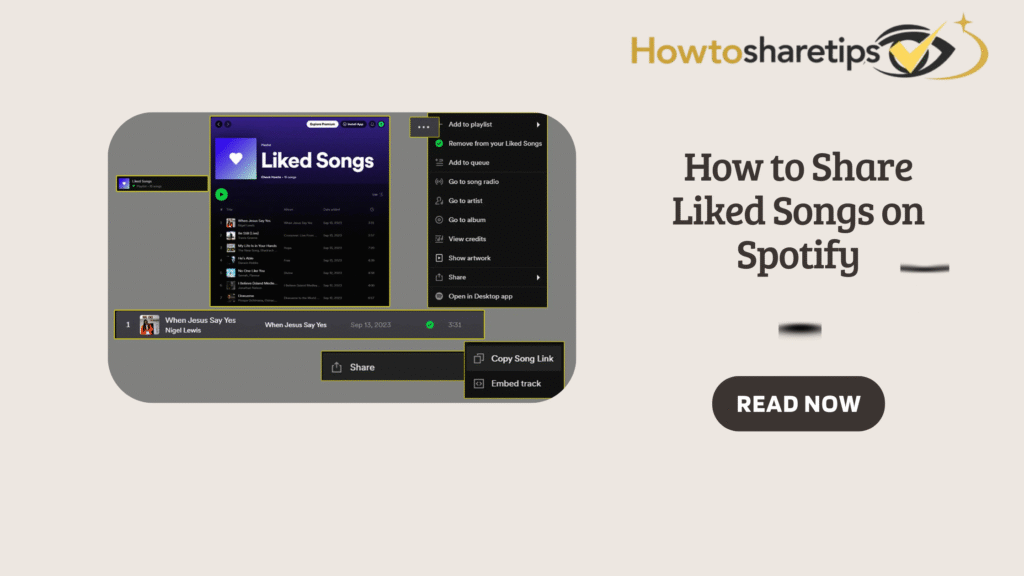Sharing music has become one of the most interactive ways to connect with friends and family online. Spotify makes it simple to share playlists, but when it comes to sharing liked songs, the process feels less obvious. This guide explains, step by step, how to share your liked tracks, copy all favorites, and transform them into playlists that you can share with anyone.
How to Share Liked Songs on Spotify
If you want to share a single liked song, the process is quick and straightforward when using the Spotify desktop app.
-
Open Spotify – Launch the Spotify app on your computer.
-
Go to Liked Songs – On the left sidebar, click on Liked Songs.
-
Select a Track – Scroll through your favorites and choose the song you want to share.
-
Right-Click the Track – On Windows, right-click. On Mac, hold Cmd + click.
-
Choose a Share Option – Hover over Share in the menu.
-
Copy Song Link – Select Copy Song Link to copy it to your clipboard.
-
Optional: Embed the Track – Select Embed Track if you want to display the song on a blog or website.
With these steps, you can instantly share a Spotify song via social media, email, or direct messages.
How to Copy All Liked Songs on Spotify
If you want to copy your entire liked songs collection into a playlist, Spotify allows you to do this in bulk:
-
Open the Spotify desktop app.
-
Navigate to Liked Songs in the sidebar.
-
Select All Tracks:
-
On Windows: Press Ctrl + A
-
On Mac: Press Cmd + A
-
-
Move to a Playlist: Drag the selection into an existing playlist or right-click and choose Add to Playlist.
-
Optional: Remove from Liked Songs: Right-click the selection and click Remove from Liked Songs if you want to reorganize without duplicates.
This method is the fastest way to back up, export, or reorganize your music.
How to Turn Liked Songs Into a Playlist
Turning liked songs into a playlist gives you more flexibility for organization and sharing. Here’s how to do it:
-
Open the Spotify desktop app.
-
Go to Liked Songs.
-
Select all songs (use Ctrl + A on Windows or Cmd + A on Mac).
-
Right-click and choose Add to Playlist.
-
Select Create New Playlist or add them to an existing one.
-
Rename the playlist and customize it with a description and cover image.
This method allows you to transform your liked songs collection into a curated playlist that you can easily share.
How to Share a Playlist on Spotify
Once you have created a playlist from your liked songs, sharing it with friends is very easy:
-
In the left sidebar, right-click the playlist.
-
Hover over Share.
-
Select Copy Link to Playlist.
-
Share the link via WhatsApp, Telegram, Facebook, or any other platform.
Spotify also allows you to share playlists through QR codes or by embedding them on websites.
FAQs About Sharing Music on Spotify
1. How many devices can I use with one Spotify account?
A Spotify Premium account can be used on up to 3 devices simultaneously. If you subscribe to a Family Plan, you can share the account with up to 6 users.
2. How do I use Spotify Group Sessions with friends?
Play a song, tap the Connect icon, and start a Group Session to listen together in real-time with your friends.
3. How do I find a friend’s playlist on Spotify?
Check the Friend Activity panel, click on your friend’s profile, and select See All under their Public Playlists. You can also ask them to share a direct playlist link.
Sharing liked songs on Spotify helps your friends discover your favorite tracks instantly. Whether you send a single song link, copy all your liked songs into a playlist, or create a brand-new playlist, Spotify gives you flexible sharing options that make music discovery fun and engaging. By following the steps above, you can turn your Spotify experience into a social connection tool that goes beyond just listening.