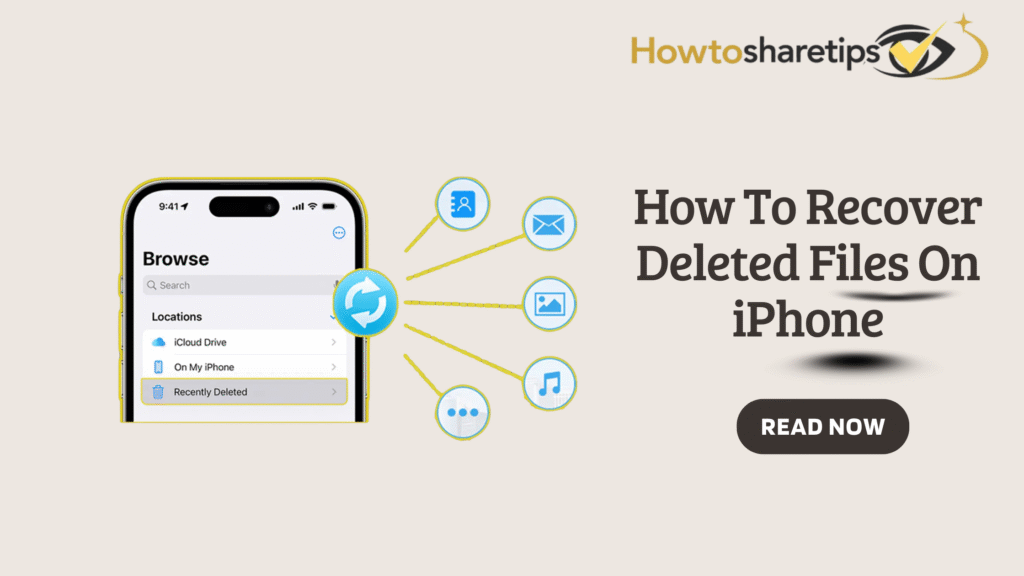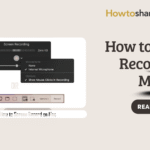Accidentally deleting important files on your iPhone can feel alarming, but don’t panic. You can recover most deleted files if you act quickly. From photos and videos to documents and app data, several reliable methods can restore your lost content. In this guide, I’ll walk you step by step on how to recover deleted files using the Files app, iCloud, and other effective recovery solutions. Following these steps maximizes your chances of retrieving your files and prevents permanent loss.
Recover Deleted Files from the Files App
The Files app on your iPhone serves as the central hub for managing documents, media, and other files. If you delete something accidentally, follow these steps to restore it:
-
Open the Files App
Launch the Files app from your home screen. This app comes pre-installed on all modern iPhones. -
Access the Browse Tab
Tap the Browse tab at the bottom of the screen to view all your storage locations. -
Go to Recently Deleted
Under Locations, tap Recently Deleted. You’ll find files deleted within the last 30 days. -
Select the Files to Recover
Tap the More button (three dots), choose the files you want to restore, and tap Recover. Your files return to their original locations.
This method works for files stored locally or in iCloud Drive. If your files exist in other cloud services, follow the specific recovery steps for those platforms.
Recover Deleted Photos and Videos on iPhone
The Photos app also has a Recently Deleted folder that helps recover deleted photos or videos. Here’s how to do it:
-
Open the Photos App
Launch the Photos app from your home screen. -
Navigate to Albums
Tap the Albums tab at the bottom of the screen. -
Go to Recently Deleted
Scroll to the Recently Deleted album under Utilities. -
Select and Recover
Choose the photos or videos to restore, then tap Recover. Your files return to their original albums.
Remember, files in the Recently Deleted folder remain for 30 days. After that period, or if you emptied the folder, you must restore your files from an iCloud or iTunes backup.
Back Up Files to Prevent Future Loss
Preventing data loss remains the most effective strategy. Regularly back up your iPhone to avoid future headaches:
-
iCloud Backup: Enable iCloud backup to automatically save photos, files, and app data.
-
iTunes or Finder Backup: Connect your iPhone to a computer and create backups using iTunes (Windows) or Finder (Mac).
-
Third-Party Backup Apps: Use trusted third-party apps for extra redundancy and cloud storage options.
Conclusion
Recovering deleted files on your iPhone is simpler than it seems. By using the Files app, Photos app, and iCloud backups, you can restore most lost data quickly. Regularly backing up your device ensures that losing files becomes a minor inconvenience instead of a major setback. Following these methods guarantees your important data remains safe, accessible, and secure.