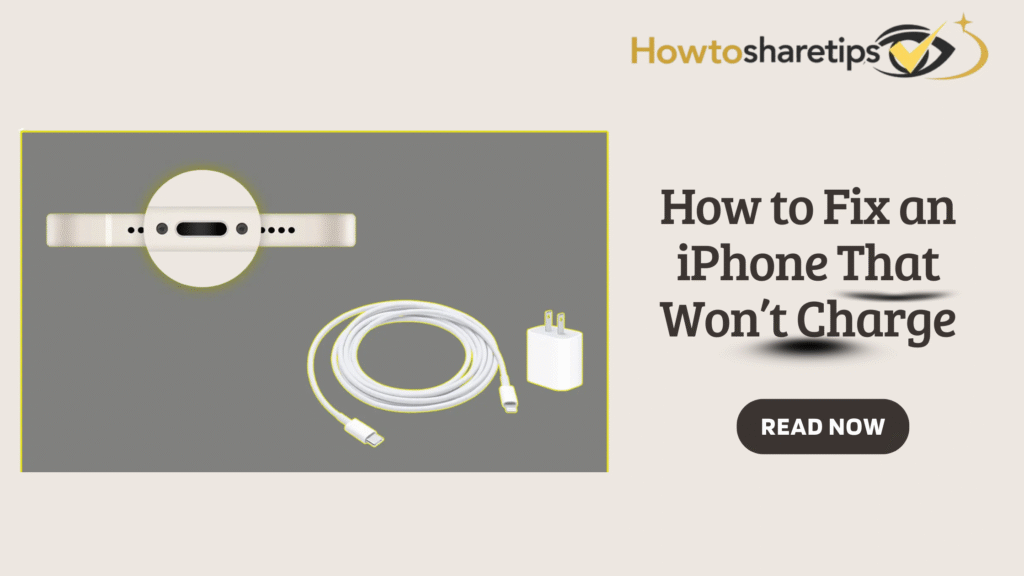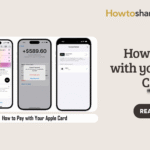It’s frustrating when your iPhone refuses to charge, especially when you rely on it for work, communication, and daily life. However, most charging issues have simple fixes. By following this step-by-step guide, you can troubleshoot your iPhone effectively, identify the root cause, and restore your device to full functionality.
1. Inspect Your Charging Accessories
Start with the most common culprits: your charging cable and adapter. Faulty accessories are responsible for many iPhone charging problems.
-
Check the cable: Look for fraying, bent prongs, or other visible damage. Even minor wear can interrupt charging. Replace any damaged cables with Apple-certified replacements.
-
Examine the adapter: Make sure it’s securely plugged into a power outlet. If possible, test a different Apple-certified adapter to rule out a faulty one.
-
Test another power source: Plug your iPhone into a different wall outlet, USB port on a computer, or a powered USB hub. Ensure the computer is on and not in sleep mode.
By eliminating faulty accessories, you can quickly determine whether the problem is with your iPhone or external components.
2. Examine the Charging Port
A blocked or dirty charging port can prevent your iPhone from receiving power.
-
Visual inspection: Shine a flashlight into the Lightning port to check for lint, dust, or debris.
-
Clean gently: Use a dry, soft-bristled brush or a small non-metal tool, like a toothpick, to remove debris. Avoid metal tools that could damage the port.
-
Reconnect your cable: After cleaning, plug in the charger and check if your iPhone starts charging.
Regularly cleaning your charging port prevents long-term issues and maintains optimal connection.
3. Force Restart Your iPhone
Sometimes, software glitches can interfere with charging. Force restarting your iPhone often resolves these issues.
-
iPhone 8 or later: Press and quickly release the volume up button, then the volume down button. Press and hold the side button until the Apple logo appears.
-
iPhone 7 / 7 Plus: Hold both the side and volume down buttons until the Apple logo appears.
After restarting, plug in your iPhone and see if it begins charging. This simple step can fix minor software bugs that stop charging.
4. Update iOS
Outdated iOS versions can cause compatibility issues with charging accessories or create software bugs.
-
Go to Settings > General > Software Update.
-
If an update is available, tap Download and Install.
Keeping iOS up to date ensures your iPhone works optimally with chargers and wireless charging pads.
5. Test Wireless Charging (If Supported)
iPhone 8 and later models support wireless charging, which can help determine whether the charging port is at fault.
-
Ensure wired charging works first to eliminate hardware issues.
-
Remove thick cases or metal objects and place your iPhone properly on the wireless charging pad.
Using wireless charging can isolate whether your issue is with the port or other internal components.
6. Give Your iPhone Time to Charge
If your battery is completely drained, your iPhone may take several minutes to show signs of charging.
-
Leave the iPhone plugged in for at least 30 minutes.
-
If the screen remains blank, perform a force restart while keeping the device connected to power.
Patience is often the key, especially with fully discharged batteries.
7. Check for Alerts and Messages
Sometimes, your iPhone may display messages like “Accessory Not Supported.” This usually means the charger isn’t Apple-certified or is defective.
-
Use only Apple-certified cables and adapters.
-
Test a different cable or adapter if the message persists.
-
Ensure iOS is fully updated.
Often, switching accessories or restarting the device resolves the issue immediately.
8. Check Overheating and Optimized Battery Charging
iPhones may pause charging if the device is too hot or if Optimized Battery Charging is active.
-
Move your iPhone to a cooler location if it feels hot.
-
On iPhone 15 models, navigate to Settings > Battery > Battery Health & Charging to check if an 80% charge limit is active. Turn it off if necessary.
This ensures that charging pauses aren’t mistaken for hardware issues.
9. Contact Apple Support for Hardware Issues
If none of these steps work, your iPhone may have a damaged charging port, battery, or internal component.
-
Contact Apple Support or visit an Apple Store for professional diagnosis.
-
Bring all your charging accessories for testing.
-
Schedule a service appointment through Apple’s website or app.
Professional help ensures any underlying hardware issues are resolved safely.
Conclusion
A non-charging iPhone is stressful, but most issues are easy to fix. By inspecting your cables, cleaning the charging port, updating iOS, or using wireless charging, you can usually restore your iPhone to full functionality. When self-troubleshooting fails, Apple Support is ready to help. Understanding these steps keeps your device powered, secure, and ready to use at all times.