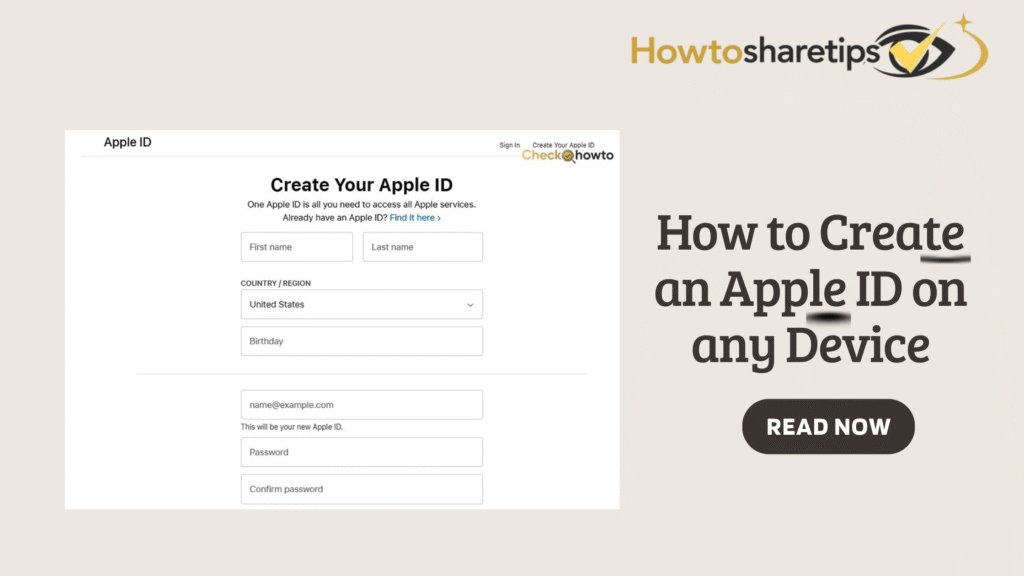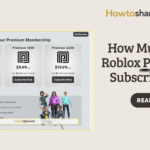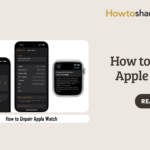What does an Apple ID
An Apple ID is a personal account that serves as the key to access and manage Apple’s ecosystem of products and services. It allows users to sign in to devices like the iPhone, iPad, Mac, Apple Watch, and Apple TV, as well as services including iCloud, Apple Music, the App Store, iMessage, FaceTime, and Apple Pay. Essentially, your Apple ID acts as a centralized digital identity, linking your devices, purchases, subscriptions, and personal data under a single secure account.
With an Apple ID, users can sync and back up data across devices. iCloud integration ensures that contacts, photos, calendars, notes, app data, and device settings are consistently updated and accessible on any Apple device linked to the account. This seamless synchronization provides convenience and continuity, allowing users to switch between devices without losing data or settings. It also plays a critical role in device security, enabling features like Find My iPhone or Find My Apple Watch, which help locate lost devices and protect personal information.
In addition to access and data management, an Apple ID is essential for security and authentication. It enables two-factor authentication, ensures encrypted communication across Apple services, and controls access to purchased content such as apps, music, movies, and books. Because your Apple ID ties directly to financial information for Apple Pay and subscriptions, maintaining strong security practices, like using a unique password and enabling two-factor authentication, is crucial. Overall, an Apple ID is much more than a login; it is the central hub for managing Apple devices, services, and digital identity securely and efficiently.
What the function of an Apple ID
An Apple ID serves as the central key to Apple’s ecosystem, performing multiple critical functions that enhance device usability, security, and convenience. First and foremost, it allows users to sign in across Apple devices such as iPhones, iPads, Macs, Apple Watches, and Apple TVs. By linking devices to a single account, the Apple ID ensures seamless access to Apple services like iCloud, iMessage, FaceTime, Apple Music, and the App Store, providing a consistent experience across hardware and software.
Another key function of an Apple ID is data synchronization and backup. Through iCloud, your Apple ID enables automatic storage and updating of contacts, photos, calendars, notes, app data, and device settings across all linked devices. This ensures that users can easily restore their information if they switch devices, lose a device, or perform a factory reset. Features like Find My iPhone and Find My Apple Watch also rely on the Apple ID to locate, lock, or erase lost devices, protecting personal data from unauthorized access.
Additionally, an Apple ID plays a vital role in security and authentication. It provides a way to verify identity using passwords and two-factor authentication, helping prevent unauthorized access to Apple devices and accounts. The Apple ID also controls access to purchases and subscriptions in the App Store, iTunes Store, and Apple Books, ensuring that only authorized users can download or make transactions. In essence, the Apple ID functions as a digital identity, security key, and access hub, enabling users to manage devices, services, and personal data efficiently and safely.
How to Create an Apple ID on iPhone, iPad, or iPod Touch
You can set up a new Apple ID either while setting up your device for the first time or directly from the Settings app. Follow these steps:
-
Tap Create a Free Apple ID.
-
Enter your date of birth.
-
Type your full name.
-
Tap Next.
-
Enter an existing email address, or select Create a free iCloud email address.
-
Set a password or create a new one.
-
Enter your phone number and follow the on-screen instructions to verify it.
-
Optionally, enable two-factor authentication for extra security.
Once completed, your Apple ID is ready to use across all Apple services.
How to Create an Apple ID Using the App Store
You can also sign up directly through the App Store on any Apple device:
-
Open the App Store.
-
Tap Sign In, then select Create New Apple ID.
-
Enter your full name and email address.
-
Input your phone number and date of birth.
-
Add credit card and billing information if desired, or skip to enter it later.
-
Tap Next, then verify both your email and phone number.
After verification, you can immediately use your Apple ID with iCloud, iTunes, Apple Music, the App Store, and other Apple services.
How to Create an Apple ID on Mac
On a Mac, you can create an Apple ID via the App Store or System Settings:
-
Open the App Store and click Sign In.
-
Select Create Apple ID. If you don’t see this option, ensure you are not already logged into iCloud.
-
Enter your email address, which will become your Apple ID.
-
Optionally, provide credit card and billing information.
-
Verify your email address by following the instructions sent by Apple.
Once verified, your Apple ID can be used across macOS and other Apple services.
How to Create an Apple ID on Windows PC
Even on a Windows PC, you can create an Apple ID through iTunes:
-
Download and install the latest version of iTunes.
-
Click Sign In in the top-left menu, then select Create New Apple ID.
-
Enter your email address or create an iCloud email.
-
Fill in your full name and password.
-
Enter your credit card and billing information, then verify your email address via the confirmation email.
After verification, your Apple ID works on any Apple service or device.
How to Create an Apple ID on Other Devices
Apple IDs can also be created on Apple TV, Android devices, smart TVs, and other streaming devices:
-
Follow the on-screen instructions on the device.
-
Enter your full name, date of birth, email or phone number, and password.
-
Add your credit card and billing information if required.
-
Verify your email and phone number.
This ensures that your Apple ID is accessible across all devices and services.
How to Create an Apple ID on the Web
If you prefer a web browser, you can create an Apple ID at appleid.apple.com/account:
-
Visit the Apple website and click Sign In.
-
Below the sign-in form, select Don’t have an Apple ID? Create yours now.
-
Enter your first and last name, country/region, and date of birth.
-
Provide your email address and create a password.
-
Enter your phone number and verify it via SMS or call.
-
Accept Apple’s terms and click Continue to complete your Apple ID setup.
Once created, your Apple ID can be used for iCloud, iTunes, the App Store, Apple Music, and more.
Frequently Asked Questions (FAQs)
1. What is an Apple ID and why do I need one?
An Apple ID is a personal account that gives you access to all Apple services, including the App Store, iCloud, Apple Music, iMessage, FaceTime, and more. It acts as your unique identifier across Apple’s ecosystem, allowing you to securely sync data, make purchases, and manage subscriptions. Without an Apple ID, you cannot download apps, back up your data to iCloud, or use Apple services on multiple devices. Essentially, it’s the key that unlocks the full functionality of any Apple device.
2. Can I create an Apple ID on any device?
Yes, you can create an Apple ID on virtually any device, whether it’s an iPhone, iPad, iPod touch, Mac, Windows PC, or even through a web browser. On iOS and iPadOS devices, you can create an Apple ID directly through the Settings app. On a Mac, it can be created via System Settings. Windows users can create an Apple ID through iCloud for Windows or the iTunes app. Even if you don’t have an Apple device, you can create an Apple ID online at Apple’s official website. This flexibility ensures that anyone can access Apple services, regardless of their device.
3. What information do I need to create an Apple ID?
To create an Apple ID, you need several pieces of information: your full name, birthdate, a valid email address (which will become your Apple ID username), and a strong password. You’ll also need to select and answer security questions, which help verify your identity if you forget your password or need to recover your account. Additionally, Apple may ask for a phone number for two-factor authentication, which enhances the security of your account by requiring a verification code when signing in on a new device.
4. How do I create an Apple ID on an iPhone, iPad, or iPod touch?
To create an Apple ID on an iOS or iPadOS device, open the Settings app, then tap Sign in to your iPhone at the top of the screen. Select Don’t have an Apple ID or forgot it?, then tap Create Apple ID. Follow the on-screen prompts to enter your name, birthdate, email, and password, and set up security questions. Once completed, Apple will send a verification email to confirm your email address. After verification, your Apple ID is ready to use, and you can sign in to all Apple services on that device.
5. How do I create an Apple ID on a Mac?
On a Mac, go to System Settings → Sign in with your Apple ID, then click Create Apple ID. Enter your personal details, including name, birthdate, email, and password, and complete the security verification steps. After entering the required information, Apple will send a verification email. Once confirmed, you can use your Apple ID to access iCloud, the App Store, Messages, FaceTime, and other Apple services on your Mac and other Apple devices.
6. Can I create an Apple ID on a Windows PC or through a web browser?
Yes. On a Windows PC, you can download iCloud for Windows or the iTunes app, then choose Create Apple ID. If you don’t have access to a device, you can create an Apple ID via any web browser by visiting appleid.apple.com and selecting Create Your Apple ID. You’ll need to enter your name, birthdate, email, and password, and complete security verification steps. This method allows users without Apple devices to set up an Apple ID and access Apple services online.
7. What should I do if I don’t have an email address for my Apple ID?
If you don’t have an email address, you can create one during the Apple ID setup process by choosing an iCloud email. Apple allows users to generate a new email address that will serve as their Apple ID username. This email can also be used to access iCloud Mail, providing full integration with Apple’s services. Having a verified email is crucial because Apple will send a confirmation code to verify the account and for future password recovery.
8. How do I verify and secure my Apple ID after creating it?
After creating your Apple ID, Apple sends a verification email to the address you provided. You must click the verification link to activate your account fully. Additionally, it’s recommended to enable two-factor authentication, which adds an extra layer of security. With two-factor authentication, signing in on a new device requires both your password and a temporary verification code sent to a trusted device or phone number. Regularly updating your password and keeping security questions current also helps protect your Apple ID from unauthorized access.