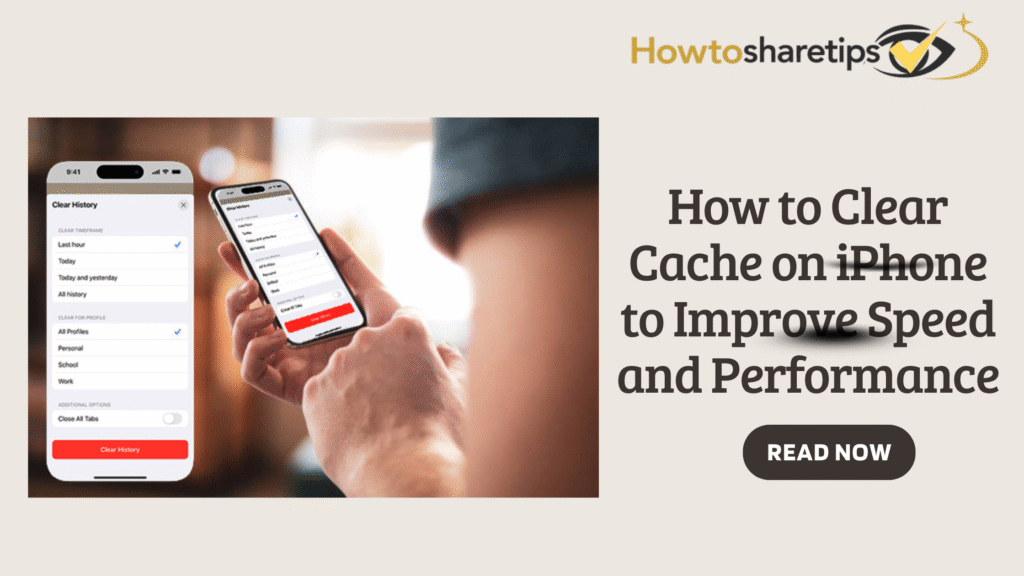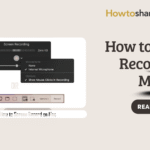Anyone who uses a smartphone relies on it for everyday tasks like browsing the web, checking emails, streaming videos, playing games, and much more. Over time, your iPhone collects a significant amount of cache data. Cache files consist of temporary information that apps and websites store to speed up your experience. While these files can improve loading times, they can also occupy valuable storage space and slow down your device if you don’t manage them regularly.
Regularly clearing cache on your iPhone helps you reclaim storage, enhance performance, and ensure your device runs smoothly. In this guide, we will walk you through step-by-step methods to clear Safari cache, remove app cache, and manage system cache effectively. By following these strategies, you can optimize your iPhone’s speed, prevent lag, and maintain an overall seamless user experience.
How to Clear Safari Cache on iPhone
Safari is the default web browser on iPhone. It stores browsing history, cookies, and website data to make surfing the web faster and more convenient. However, this data can accumulate and affect your iPhone’s performance.
To clear Safari cache:
-
Open the Settings app and tap Safari.
-
Tap Clear History and Website Data. You can also choose the Clear Timeframe option to delete data from a specific period.
-
Confirm by tapping Clear History.
Clearing Safari cache will not affect AutoFill information like usernames or passwords. However, it will remove cookies and website permissions, such as location access or notifications.
How to Clear App Cache on iPhone
Apps store cache files to save preferences, settings, and progress. While this can enhance your experience, excessive cache can slow down your iPhone and take up storage.
To clear app cache:
-
Open Settings and tap General.
-
Tap iPhone Storage to see a list of installed apps and their storage usage.
-
Select the app you want to clear and tap Offload App. This removes the app and its data but keeps your documents and settings intact. Reinstall the app later if needed.
-
Confirm by tapping Offload App again.
You can also enable Offload Unused Apps to automatically remove apps you rarely use while keeping their data in iCloud.
How to Clear System Cache on iPhone
System cache is created by iOS and built-in apps like Messages, Photos, and Music. It helps your iPhone run smoothly but can build up over time, causing glitches or crashes.
To clear system cache:
-
Open Settings and tap General.
-
Tap Shut Down to turn off your iPhone completely.
-
Press the power button until the Apple logo appears to turn your iPhone back on.
-
Wait for your iPhone to boot and enter your passcode.
Restarting your iPhone clears temporary system files without affecting personal data like photos, contacts, or messages. Backing up your iPhone beforehand is recommended.
Conclusion
Clearing cache on your iPhone is an effective way to improve speed, free up storage, and maintain optimal performance. By following these steps for Safari, app, and system cache, you can keep your iPhone running smoothly.
Remember not to clear cache too frequently, as it may affect some app functions or settings. Clear cache only when necessary to ensure a balanced performance and user experience.