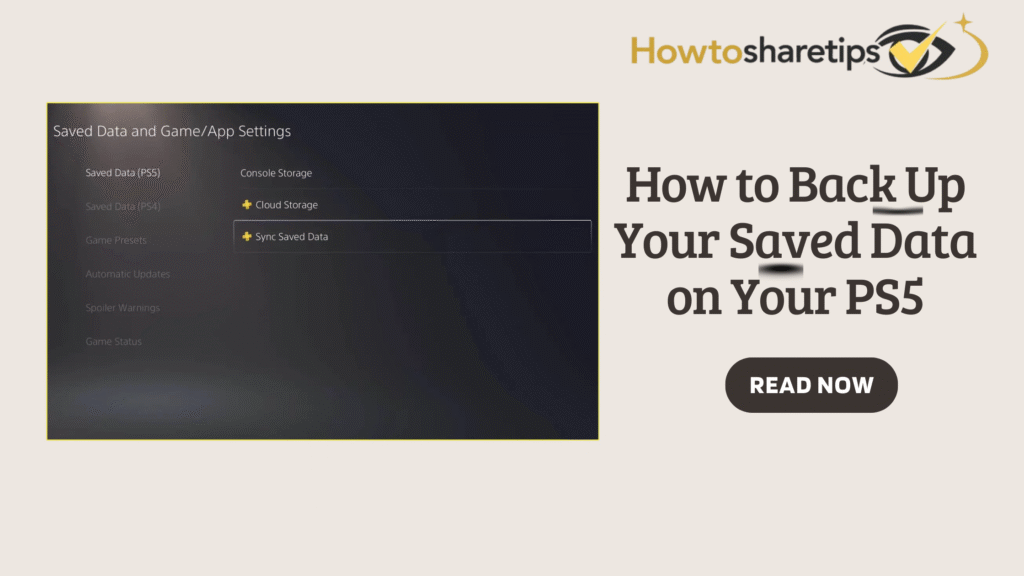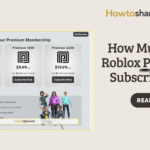What Does Backing Up My Data on PS5 Mean?
Backing up your data on the PlayStation 5 (PS5) means creating a secure copy of all your important files. This includes game saves, system settings, screenshots, videos, and other personal data stored on your console. By backing up, you ensure that your progress and preferences remain safe, even if your PS5 experiences hardware failure, software problems, or accidental deletion. Essentially, a backup acts as a safety net, allowing you to restore your PS5 to a previous state without losing critical information.
For gamers who invest hours completing missions, leveling up characters, or customizing game settings, backing up data is crucial. It protects all the time and effort spent enhancing your gaming experience. Additionally, backups maintain continuity across different gaming sessions. Without a reliable backup, losing a saved game could mean restarting lengthy campaigns or losing valuable progress in online games. Therefore, incorporating regular backups into your PS5 routine provides both convenience and peace of mind.
Backing up is not just about protecting your game saves. It also secures screenshots, gameplay videos, and system preferences. If you take the time to customize your controller settings, display, or sound configurations, a backup ensures that you do not have to redo these settings after a system reset or hardware replacement. Moreover, backups provide flexibility. For example, if you ever switch to a new PS5 model, you can transfer all your data seamlessly without worrying about starting over.
Methods for Backing Up PS5 Data
There are several ways to back up your PS5 data, and each method offers distinct advantages. First, cloud storage through PlayStation Plus is convenient for automated backups. Second, external storage devices, such as USB drives or external hard drives, provide physical control over your data. Both methods are effective, but using them together adds an extra layer of security.
Cloud storage automatically synchronizes your saved games and system settings to PlayStation’s secure servers. This means you can access your data from any PS5 simply by signing in to your PlayStation Network (PSN) account. In contrast, USB backups allow you to retain a physical copy of your data, which can be particularly useful if you do not have a PlayStation Plus subscription or prefer offline storage. Regardless of which method you use, backing up regularly ensures that your progress remains safe from accidental loss.
Backing up is also essential when performing system updates, restoring the console, or transferring data to a new PS5. For example, if you upgrade to a newer console or replace your internal storage, a backup allows you to continue gaming without interruption. Backups also protect against unexpected issues, such as corrupted game saves or accidental deletions. By understanding the importance of backups, you can treat them as a standard part of your gaming routine, ensuring both convenience and security.
Backing Up Saved Data to a USB Drive
Using a USB drive to back up your PS5 data is simple and effective. First, make sure your USB drive is formatted to FAT32 or exFAT, as these file systems are fully compatible with the PS5. Next, connect the USB drive to a USB port on your console, ensuring a stable connection. Then, navigate to Settings, select System, go to System Software, and choose Back Up and Restore. Here, you can select the USB drive as your backup destination.
Once the drive is selected, choose the specific data to back up, including saved games, screenshots, videos, and system settings. The time it takes to complete the backup depends on the volume of data being transferred. Afterward, label the USB drive clearly and store it in a safe location to prevent confusion or accidental loss. Regularly updating your USB backup ensures that it always reflects your most recent progress. By following these steps, you can maintain a reliable and accessible copy of your data, ready for use whenever needed.
USB backups are particularly helpful if your internet connection is slow or unreliable, as they do not require online access. Furthermore, they provide peace of mind for gamers who want complete control over their files. If multiple family members use the same console, USB backups allow for organized storage of different user profiles. This way, everyone’s progress is protected, and no one loses their game saves due to shared console usage.
Backing Up Data with PlayStation Plus Cloud Storage
Cloud storage is one of the most convenient ways to secure PS5 data, as it uses PlayStation’s secure servers to automatically save your files. Once cloud storage is enabled, your saved games and settings are updated whenever the console connects to the internet. This feature allows you to access your data from any PS5 by signing into your PSN account.
To start using cloud storage, you must have an active PlayStation Plus subscription. Navigate to Settings, then Saved Data and Game/App Settings, followed by Saved Data (PS5), and select Cloud Storage. Here, you can enable automatic uploads, ensuring your latest game saves are continuously synchronized to the cloud. Additionally, you can manually upload specific game saves, providing control over which data is backed up. Cloud backups are especially valuable for games with long campaigns or multiplayer achievements, protecting your progress in case of system failure or data corruption.
Restoring data from cloud storage is simple. When upgrading to a new PS5 or performing a system reset, signing into your PSN account allows you to download saved data directly from the cloud. This process restores your games, settings, and saved progress without interruption. For maximum protection, many gamers combine cloud storage with USB backups. This dual approach ensures that you have multiple copies of your important data, reducing the risk of permanent loss.
For automatic cloud backups, navigate to Settings, Saved Data and Game/App Settings, Saved Data (PS5), and enable Auto-Sync Saved Data. This will automatically upload your saved files whenever the PS5 is online. While cloud backups provide convenience, they should complement, rather than replace, local backups, ensuring full protection of your gaming progress.
Tips for Additional Data Protection
Securing your PS5 data goes beyond using cloud storage or USB drives. First, enable automatic cloud uploads if you have a PlayStation Plus subscription. This feature continuously synchronizes saved data without manual intervention, minimizing the risk of losing progress during system crashes or accidental deletions. Automatic uploads keep your most recent game saves and settings protected, giving you confidence in your console’s security.
Next, manage your external storage carefully. Regularly check the available space on your USB drive and confirm that all critical game saves have been copied. Maintaining multiple backups in different locations adds an extra layer of security. Combining cloud storage with a USB drive ensures your data remains safe even if one backup fails. Always eject USB drives safely to prevent file corruption, and label backups by date or game to facilitate organization and quick restoration.
It is also important to follow general system security and maintenance practices. Keep your PS5 firmware updated to protect against vulnerabilities. Avoid sudden power outages by using a surge protector, and periodically review your PlayStation Network account for suspicious activity. By combining these measures with regular backups, you can enjoy gaming with peace of mind, knowing that your data, settings, and personal information are fully protected.
Best Practices for PS5 Backups
To maximize the security of your PS5 data, follow several best practices. Back up your data regularly to ensure your files always reflect your latest progress. Use multiple backup methods by combining cloud storage with a USB drive. Verify backups periodically to confirm that all files are complete and accessible. Keep your system software updated to take advantage of the latest security improvements. Finally, organize and label backup drives to prevent confusion or accidental overwriting.
Consistently following these practices significantly reduces the risk of losing game progress. Combining cloud and USB backups ensures that achievements, unlocked levels, and customized settings remain safe. With reliable backups, you can focus on gameplay without worrying about potential data loss. Regular backup routines create a safer and more enjoyable PS5 experience, protecting your investments in time and effort across all games.
Frequently Asked Questions (FAQs)
1. Why is it important to back up saved data on a PS5?
Backing up your data protects your progress, achievements, and custom settings from being lost due to hardware failure, accidental deletion, or software errors. Regular backups ensure you can restore your console or transfer your data to a new PS5 without losing important progress.
2. What methods can I use to back up PS5 data?
You can back up data using cloud storage with PlayStation Plus, USB drives, or console-to-console transfers via LAN or Wi-Fi. Combining multiple methods is recommended for maximum security.
3. How do I back up PS5 data to the cloud?
Go to Settings → Saved Data and Game/App Settings → Saved Data (PS5 or PS4) → Cloud Storage → Upload to Cloud Storage. Choose individual saves or all available data. Automatic uploads are recommended for frequent players.
4. How do I back up PS5 data using a USB drive?
Format your USB drive as exFAT or FAT32. Then go to Settings → Saved Data and Game/App Settings → Saved Data (PS5 or PS4) → USB Drive → Copy to USB Drive. Select the data and confirm. To restore, choose Copy to Console Storage.
5. Can I restore saved data after a system reset or on a new PS5?
Yes. Cloud or USB backups allow you to restore all saved data, including game progress and system settings, to a new console or after a reset.
6. Are PS4 saves compatible with PS5 backups?
Most PS4 saves transfer to the PS5. Cloud storage and USB drives work for backward-compatible games. Some PS5-specific features may not transfer if the game uses a separate save format.
7. How often should I back up my PS5 data?
Frequency depends on playtime. Frequent players should enable automatic cloud uploads, while USB backups should be done weekly or after major progress. Regular backups minimize the risk of losing valuable game saves.
Conclusion
Backing up your PS5 data is essential for protecting your progress, system settings, and media files. Using both cloud storage and USB backups provides multiple layers of protection. Regular backups, combined with good maintenance and security practices, ensure that your gaming experience remains smooth and uninterrupted. In summary, a reliable backup strategy is the key to enjoying your PS5 confidently, knowing that all your time, effort, and achievements are safe. By following these guidelines, you can preserve your game progress, maximize convenience, and prevent unexpected setbacks, allowing you to focus entirely on enjoying your gaming adventures.