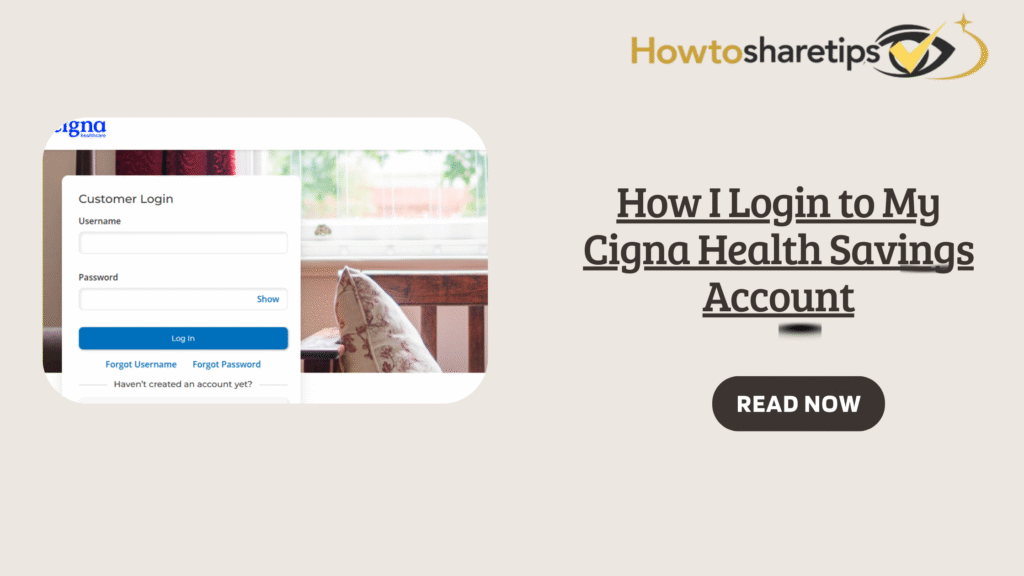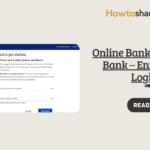Managing healthcare costs is easier when you have a Cigna Health Savings Account (HSA). With tax-free contributions, withdrawals, and investment options, your HSA helps you save money on qualified medical expenses. To unlock these benefits, you’ll need to log into your myCigna account.
In this guide, I’ll show you step-by-step how to log in to your Cigna HSA account on desktop and mobile, troubleshoot common login issues, and maximize your HSA benefits.
Why Logging into Your Cigna HSA Matters
A Health Savings Account is a financial tool designed for people with high-deductible health plans (HDHPs). By logging into your Cigna account, you can:
-
Check your HSA balance anytime.
-
Review transactions and contributions.
-
Submit reimbursement claims for medical expenses.
-
Download tax documents and statements.
-
Explore investment options for long-term growth.
Whether you’re at home or on the go, staying connected to your HSA helps you make informed healthcare decisions.
How to Login to Your Cigna HSA Account
1. Access the myCigna Login Page
To begin, open your browser and type my.cigna.com or search “Cigna HSA login.” The official myCigna portal will appear—bookmark it for easy access later.
If you prefer mobile access, download the myCigna app from the Google Play Store or Apple App Store. Both options are secure and provide the same features.
2. Enter Your Login Credentials
On the login page:
-
Username: Enter the ID or email you registered with.
-
Password: Enter your case-sensitive password carefully.
If you’re a first-time user, click Register Now and use your Cigna Member ID from your insurance card to create credentials.
3. Enable Two-Factor Authentication (Optional but Recommended)
For added protection, Cigna may ask for a two-factor authentication (2FA) code. This is sent to your registered phone number or email. Enter the code to continue.
This step ensures your healthcare and financial details remain secure.
4. Navigate to the HSA Dashboard
Once logged in, go to:
-
Menu > My Coverage > Health Savings Account (HSA)
-
Or simply type “HSA” into the search bar inside the portal.
Here, you can:
-
View account balance and transactions.
-
Download tax forms.
-
Submit medical claims for reimbursement.
-
Manage auto-contributions and investment options.
Troubleshooting Common Cigna HSA Login Issues
-
Forgot Username or Password?
Click the “Forgot Username or Password?” link. Enter your registered email or Member ID to reset your details. -
Browser Errors:
Clear your cache and cookies or switch browsers if login fails. Chrome and Firefox usually work best. -
Account Not Found:
You may need to register first at myCigna.com using your Member ID. -
Technical Errors:
If the site is under maintenance, try again later or use the Cigna app.
For persistent issues, call Cigna customer support using the number on your insurance card.
Tips for Managing Your Cigna HSA Account
-
Set Up Automatic Contributions – Ensure regular savings directly from your paycheck.
-
Track Eligible Expenses – Review qualified medical expenses in the portal.
-
Save Statements for Tax Season – Keep records of contributions and withdrawals.
-
Explore Investment Options – Grow your savings long-term if your HSA allows investments.
Logging into your Cigna Health Savings Account is quick and secure once you know the steps. Whether you use the myCigna website or mobile app, you’ll have instant access to your healthcare savings, transactions, and tax documents.
By making the most of your Cigna HSA, you’ll not only save money but also take greater control of your healthcare finances.
Take a moment today—log in to your Cigna HSA account and start maximizing your tax-free healthcare savings.