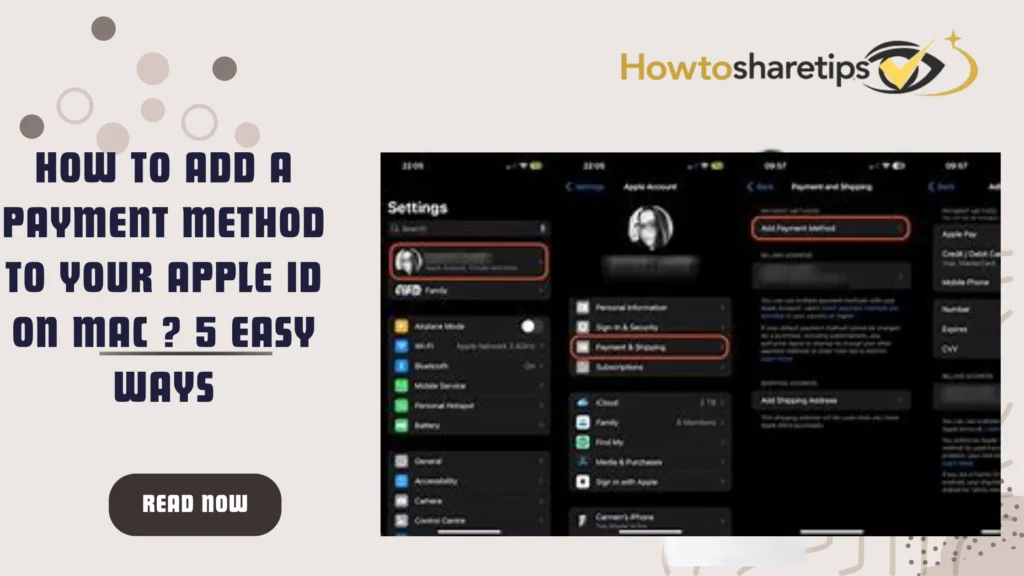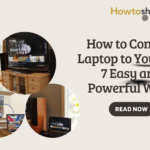Screenshots are digital images that capture exactly what appears on your computer screen. They are incredibly useful for documenting errors, creating tutorials, saving important information, or sharing moments with friends and colleagues. Windows provides several built-in tools and keyboard shortcuts to make taking screenshots quick and easy.
Why Taking Screenshots on Windows Is Important
Whether you are a student preparing study materials, a professional creating presentations, or a gamer capturing gameplay moments, knowing how to take screenshots efficiently is essential. Screenshots help you save time, document processes, and communicate information clearly.
Methods to Take a Screenshot on Windows
Windows offers multiple ways to capture your screen, including the Print Screen key, Snipping Tool, Snip & Sketch app, and Game Bar. Below are detailed instructions for each method.
Method 1: Using the Print Screen Key
The Print Screen key is the simplest and fastest way to capture your screen. This key is usually located in the upper-right corner of your keyboard and may appear as PrtScn, PrtSc, or a similar label. On some keyboards, you may need to press the Fn key simultaneously to activate it.

Steps to Capture a Screenshot with Print Screen:
- Navigate to the screen you want to capture. Close or minimize any windows that should not appear in your screenshot.
- Press the Print Screen (PrtScn) key. This copies the entire screen to your clipboard. You won’t see a visual confirmation, but the screenshot is now saved temporarily in memory.
- Open an image editing program, such as Paint, Photoshop, or GIMP. You can also use Microsoft Word or an email client like Outlook.
- Paste the screenshot by pressing Ctrl + V or using the Paste option in the program’s toolbar.
- Save the screenshot as an image file. You can choose your preferred format, such as PNG, JPEG, or BMP, and select a folder to store it.
Alternative Shortcut: Windows Key + Print Screen
For automatic saving, press Windows key + Print Screen. Your screenshot will be saved as a PNG file in the Pictures\Screenshots folder. You will also see a confirmation notification in the lower-right corner of your screen, making it ideal for quick and efficient captures.
This method is perfect for students, content creators, and professionals who need fast, reliable screenshots for documentation, tutorials, or sharing study materials
Method 2: Using the Snipping Tool
The Snipping Tool is a built-in Windows app that allows you to capture a specific area, a window, or the entire screen. It also provides basic editing tools to annotate, save, or share screenshots. This tool is available on Windows 7, 8, and 10.
Steps to Capture a Screenshot with Snipping Tool:
- Open the Snipping Tool: Search for Snipping Tool in the taskbar search box, or navigate to Start > All Programs > Windows Accessories > Snipping Tool.
- Select a New Snip: Click the New button on the toolbar. Choose your preferred snip type: Free-form Snip, Rectangular Snip, Window Snip, or Full-screen Snip.
- Capture Your Screenshot: Drag your mouse over the area you want to capture. Keyboard shortcuts can help switch between snip types:
- Ctrl + M: Free-form Snip
- Ctrl + R: Rectangular Snip
- Ctrl + W: Window Snip
- Ctrl + F: Full-screen Snip
- Edit Your Screenshot: The captured image appears in the Snipping Tool window. Use the Pen tool to draw, Highlighter to emphasize areas, or Eraser to remove annotations.
- Save the Screenshot: Click File > Save As to save the image in your preferred format, such as PNG, JPEG, or GIF.
- Share Your Screenshot: Use the Send Snip button or the File > Send To option to share via email or other apps.
The Snipping Tool is ideal for students, professionals, and content creators who need precise screenshots for tutorials, presentations, or online communication.
Method 3: Using the Snip & Sketch App
The Snip & Sketch app is the modern replacement for the Snipping Tool on Windows 10 and 11. It features a user-friendly interface with advanced annotation and measurement tools, making it easier to capture, edit, and share screenshots.
Steps to Capture a Screenshot with Snip & Sketch:
- Open Snip & Sketch: Search for Snip & Sketch in the taskbar or go to Start > All Apps > Snip & Sketch. You can also access it from the Action Center by clicking the notification icon on the taskbar.
- Start a New Snip: Click the New button on the toolbar. Choose your snip type: Rectangular Snip, Freeform Snip, or Fullscreen Snip. Keyboard shortcuts include:
- Shift + Windows key + S: Open the snip menu
- Alt + N: Start a new snip
- Capture Your Screenshot: Drag your mouse to select the area you want to capture. Release the mouse button to complete the snip.
- Edit the Screenshot: The captured image opens in Snip & Sketch. Use tools like Ballpoint Pen, Pencil, Highlighter, Eraser, Ruler, or Protractor for detailed edits or measurements.
- Save the Screenshot: Click File > Save As to save the image in formats such as PNG, JPEG, or GIF, choosing your preferred folder and file name.
- Share the Screenshot: Use the Share button or File > Share to send your screenshot via email or other applications.
Snip & Sketch is perfect for students preparing study guides, professionals creating reports, and gamers capturing precise screen content. Its annotation tools make it easy to highlight critical information in tutorials and presentations.
Method 4: Using the Game Bar
The Game Bar is a built-in Windows 10 feature primarily designed for recording and broadcasting gameplay. It also allows you to capture screenshots of games or any other apps running on your PC.
Steps to Capture a Screenshot with Game Bar:
- Open the App or Game: Ensure the application or game is running in full screen or windowed mode, not minimized.
- Activate Game Bar: Press Windows key + G to open the Game Bar. A toolbar with buttons and widgets will appear on your screen.
- Take a Screenshot: Click the Camera button on the toolbar. Alternatively, use the keyboard shortcut Windows key + Alt + PrtScn. A notification will appear in the lower-right corner confirming your screenshot.
- Locate Your Screenshot: Screenshots are saved automatically in the Captures folder. Access them by clicking the Show All Captures button on the Game Bar or navigating to This PC > Videos > Captures. Screenshots are saved as PNG files and include the app’s name and timestamp.
The Game Bar is especially useful for gamers, students creating tutorials, and professionals who want to quickly capture high-quality screenshots from full-screen apps.
Frequently Asked Questions (FAQ)
1. What is a screenshot, and why would I need one on Windows?
A screenshot is a digital image that captures exactly what is displayed on your screen at a given moment. On Windows, screenshots are useful for a variety of purposes, including documenting error messages, saving information from a website, creating tutorials, or sharing visual content with colleagues and friends. By capturing the screen, you can quickly preserve information without needing to write it down manually or rely on external tools. Screenshots also make it easier to troubleshoot technical issues by showing support teams exactly what is happening on your computer.
2. What are the different methods to take screenshots on Windows?
Windows screenshot offers multiple ways to take screenshots, depending on whether you want to capture the entire screen, a specific window, or a custom portion. The most common methods include using the Print Screen (PrtScn) key, Windows + Shift + S shortcut for Snip & Sketch, Windows + Print Screen to save screenshots automatically, and using the Snipping Tool or third-party apps. Each method offers flexibility: some allow immediate editing and annotation, while others save files automatically for easy sharing. Choosing the right method depends on your workflow and whether you need additional editing features.
3. How do I take a screenshot of only a specific window in Windows?
To capture a specific window, Windows provides a convenient shortcut using the keyboard. First, click on the window you want to capture to ensure it is active. Then, press Alt + PrtScn. This captures only the currently active window, rather than the entire screen. The screenshot is copied to the clipboard, so you can paste it into an application such as Microsoft Paint, Word, or an image editor to save or modify it. This method is especially useful when you want to focus on a particular section of your screen without including unnecessary background elements.
4. Can I take a screenshot without saving it manually?
Yes, Windows allows you to automatically save screenshots without manually pasting them. Press Windows + PrtScn, and your screen will dim momentarily to indicate the capture. The screenshot is then saved directly to the “Screenshots” folder inside your “Pictures” directory. This method streamlines the process, eliminating the need to open an image editor to save the file. Users who frequently take screenshots for documentation, tutorials, or reports find this method particularly convenient.
5. What tools can I use to annotate or edit screenshots on Windows?
Windows provides built-in tools like Snip & Sketch and the Snipping Tool for capturing and editing screenshots. Snip & Sketch allows users to crop, highlight, draw, or add text to images immediately after capture. The Snipping Tool, available in older versions of Windows, provides similar functionality for basic editing. Additionally, third-party apps such as Greenshot, Lightshot, and ShareX offer advanced features like delayed captures, direct uploads, and annotation options, which are ideal for professionals who need more control over screenshot editing and sharing.
6. Are screenshots compatible with all applications on Windows?
Yes, screenshots captured using built-in Windows methods or third-party tools can generally be used across all applications that support image files, including Word, PowerPoint, email clients, and social media platforms. Most screenshots are saved in widely accepted formats such as PNG or JPEG, ensuring compatibility with virtually any program. Users can also convert or compress screenshots if needed to meet specific requirements for reports, presentations, or online uploads.
7. How can I take screenshots on Windows if I have multiple monitors?
Windows allows users with multiple monitors to capture a single screen or all screens at once. Pressing PrtScn captures the entire desktop across all monitors, while using Alt + PrtScn captures only the active window on a specific monitor. For more precision, the Windows + Shift + S shortcut opens the Snip & Sketch tool, allowing you to select a custom area on any monitor. This feature is particularly helpful for professionals who use multiple displays for work, enabling them to quickly capture exactly what they need without editing unnecessary content afterward.
8. Can I take screenshots on Windows using a tablet or touchscreen device?
Yes, Windows touchscreen devices support screenshot functionality similar to laptops and desktops. Users can press the Power + Volume Down buttons simultaneously on tablets or use the Snip & Sketch tool with a stylus or finger to capture part of the screen. Touchscreen devices may also allow gestures, such as swiping from the side, to trigger the screenshot tool. These options make capturing and sharing screen content more accessible for students, professionals, or creators working on portable devices.
9. Is there a way to capture scrolling webpages or long documents in a single screenshot?
While the built-in Windows screenshot tools capture only what is visible on the screen, third-party applications can take scrolling screenshots. Tools such as ShareX, Snagit, or browser extensions like GoFullPage for Chrome allow you to capture an entire webpage or a long document in a single image. These tools are particularly useful for saving articles, emails, or reports that extend beyond the visible screen area, ensuring you capture all relevant content at once.
10. How do I share Windows screenshots efficiently after capturing them?
After taking a screenshot, Windows makes it easy to share images through various methods. Screenshots saved to the clipboard can be pasted directly into emails, messaging apps, or documents. Automatically saved images in the “Screenshots” folder can be attached to emails, uploaded to cloud storage, or shared on social media. Many third-party screenshot tools offer integrated sharing options, such as direct links, cloud uploads, or annotation tools, making collaboration and communication faster and more efficient for work, school, or personal use.
Conclusion
Mastering how to take screenshots on Windows is an essential skill for students, professionals, and anyone who frequently works on a PC. Whether you use the Print Screen key, Snipping Tool, Snip & Sketch app, or Game Bar, Windows provides multiple ways to capture your screen efficiently.
Screenshots can be edited, annotated, and shared using built-in tools or third-party software, making them invaluable for tutorials, presentations, documentation, and personal use. By following this step-by-step guide, you can confidently capture and manage screenshots on any Windows device.